I know that Sublime Text 2 can delete the trailing white space on files upon saving.
When working in a team and commiting a change to a file this tends to produce huge diffs which make peer code review more cumbersome. For that reason I prefer to only do the white space cleaning when I'm commiting huge changes to a file anyway and leave whitespace as it is for the minor changes.
I would like to know if there's any command for executing the trimming of the white space on demand on a file, other than "Activate trimming on save > Save file > Deactivate trimming".
Searching in the Documentation and on stackoverflow didn't show anything relevant, all the links seem to talk about the auto trimming on save.