I developed a PowerShell script, and it's working absolutely fine. The only challenge is the files in the subfolders are not getting moved to the destination.
get-childitem -Path "\\servername\location" |
where-object {$_.LastWriteTime -lt (get-date).AddDays(-31)} |
move-item -destination "C:\Dumps"
I am unable to customize the script further.