That's simple. You can custom the number keyboard.
The method is like this one:
add notification for keyboard slide up
[[NSNotificationCenter defaultCenter] addObserver:self
selector:@selector(keyboardWillShow:)
name:UIKeyboardWillShowNotification
object:nil];
Don’t forget to remove the observer from the notification center in the appropriate place once you’re done with the whole thing:
[[NSNotificationCenter defaultCenter] removeObserver:self];
2.All we have to do in the keyboardWillShow method is to locate the keyboard view and add our button to it. The keyboard view is part of a second UIWindow of our application as others have already figured out (see this thread). So we take a reference to that window (it will be the second window in most cases, so objectAtIndex:1 in the code below is fine), traverse its view hierarchy until we find the keyboard and add the button to its lower left:
- (void)keyboardWillShow:(NSNotification *)note {
// create custom button
UIButton *doneButton = [UIButton buttonWithType:UIButtonTypeCustom];
doneButton.frame = CGRectMake(0, 163, 106, 53);
doneButton.adjustsImageWhenHighlighted = NO;
[doneButton setImage:[UIImage imageNamed:@"DoneUp.png"] forState:UIControlStateNormal];
[doneButton setImage:[UIImage imageNamed:@"DoneDown.png"] forState:UIControlStateHighlighted];
[doneButton addTarget:self action:@selector(doneButton:) forControlEvents:UIControlEventTouchUpInside];
// locate keyboard view
UIWindow* tempWindow = [[[UIApplication sharedApplication] windows] objectAtIndex:1];
UIView* keyboard;
for(int i=0; i<[tempWindow.subviews count]; i++) {
keyboard = [tempWindow.subviews objectAtIndex:i];
// keyboard view found; add the custom button to it
if([[keyboard description] hasPrefix:@"<UIKeyboard"] == YES)
[keyboard addSubview:doneButton];
}
}