I'm trying to create my first real Android app, the code seems easy enough, but the layout is giving me problems.
My app will be a drag and drop application, very simple, just drag shapes to the correct place in the "puzzle". Here's an example of how it looks right now:
What I have currently is 4 ImageViews, one for the "empty puzzle" at the top, then 1 for each of the shapes below. I think the correct way to do this is to have each of the empty spots in the puzzle be an ImageView (what the arrow is pointing to, for example, should be an ImageView)
If I am correct on this, I need to "layer" ImageViews, put 3 "empty shape" image views over the "puzzle" image view at the top. The problem is I can't find any examples or suggestions for this anywhere online. So my questions are:
- Does it make sense to have 3
ImageViews sitting on top of a "background"ImageView, or is there a more correct way to do this? - If I'm heading in the right direction, could someone explain/examplify how one builds
ImageViewlayers?
XML for my current screen:
<LinearLayout xmlns:android="http://schemas.android.com/apk/res/android"
xmlns:tools="http://schemas.android.com/tools"
android:layout_width="fill_parent"
android:layout_height="fill_parent"
android:orientation="vertical" >
<ImageView
android:id="@+id/emptyPuz"
android:layout_width="wrap_content"
android:layout_height="wrap_content"
android:src="@drawable/EmptyPuzzle" />
<LinearLayout
android:layout_width="fill_parent"
android:layout_height="wrap_content"
android:orientation="horizantal" >
<ImageView
android:id="@+id/imageView1"
android:layout_width="0dp"
android:layout_weight="1"
android:layout_height="wrap_content"
android:adjustViewBounds="false"
android:src="@drawable/Circle" />
<ImageView
android:id="@+id/imageView2"
android:layout_width="0dp"
android:layout_weight="1"
android:layout_height="wrap_content"
android:adjustViewBounds="false"
android:src="@drawable/Square" />
<ImageView
android:id="@+id/imageView3"
android:layout_width="0dp"
android:layout_weight="1"
android:layout_height="wrap_content"
android:adjustViewBounds="false"
android:src="@drawable/Triangle" />
</LinearLayout>
</LinearLayout>