If you can have both images (the one with the blob and the one without), I think you can do this using HTML5 canvas.
- draw the image normally
- draw the blob image beneath the master image so it is invisible
- copy the blob to a Canvas
- onMouseOver, retrieve pixel data (R,G,B and alpha) for the Canvas at the appropriate coordinates
- profit
Twist: you might be able to do this with only one image and its alpha channel, if you don't need it for anything else - give the pixels a full opacity (A=255) everywhere except in blobs 1, 2 and 3, which will have opacity equal to 255-(1,2,3...). You can't have too many different blobs or the transparency will become noticeable. Haven't tried, but it should work. Given the likely compressibility of a "blob-only" image, a pair of images (one without transparency, one also without transparency and with only N+1 colours, PNG compressed) should yield better results.
More-or-less-pseudo code with two images, using jQuery (can be done without):
var image = document.getElementById('mainImage')
var blobs = document.getElementById('blobImage');
// Create a canvas
canvas = $('<canvas/>')[0];
canvas.width = image.width;
canvas.height = image.height;
// IMPORTANT: for this to work, this script and blobImage.src must be both
// in the same security domain, or you'll get "this operation is insecure"
canvas.getContext('2d').drawImage(blobs, 0, 0, image.width, image.height);
// Now wait for it.
$('#mainImage').mouseover(function(event) {
// TO DO: offset clientX, clientY by margin on mainImage
var ctx = canvas.getContext('2d');
// Get one pixel
var pix = ctx.getImageData(event.clientX, event.clientY, 1, 1);
// Retrieve the red component
var red = pix.data[0];
if (red > 128) {
// ... do something for red
}
});