I have a table that's similar to the following (input):
_element___|_color__
494 | red
592 | blue
493 | red
139 | green
393 | blue
496 | black
And I want to get a table that looks like this (output):
_color_____|_elements__
red | 493, 494
blue | 393, 592
green | 139
black | 496
I would also accept an answer that gets the following output:
_color_____|_element__|_element__|_element__|
red | 493 | 494 | |
blue | 393 | 592 | |
green | 139 | | |
black | 496 | | |
I know from this answer how to get the column "color" on the left done. I don't know how to make the column "elements" on the right done - order doesn't matter.
I prefer without macros, but with macros is fine too! - I don't know enough Excel to judge which is best. I also need a better title for this question.
___EDIT____
Looking through the code of the answer by @Gary's Student, I made this function below:
Function GetElement(elements As Range, colors As Range, color As Range) As String
Dim i As Long
Dim Nels As Long: Nels = elements.Count + 1
Dim str As String: str = ""
If IsError(Cells(color.Row, color.Column).Value) Then
GetElement = ""
Exit Function
End If
For i = 2 To Nels
If Cells(color.Row, color.Column).Value = Cells(i, colors.Column).Value Then
If str = "" Then
str = Cells(i, elements.Column).Value
Else
str = str & ", " & Cells(i, elements.Column).Value
End If
End If
Next i
GetElement = str
End Function
Using this function on the cells of the column at the right of "Color", using f4 to lock both first and second argument to the range of the columns "Element" and the right "Color" got the correct