When I have just installed MS SQL Server 2012 Express, then the Reporting Services Configuration Manager's "Service Account" page states that I'm not using a "built-in account" but rather "another account" (and that the used account is NT Service\ReportServer$<MyServerName>). My installation script states that I need to change this to the situation pictured below.
If I manually open the Reporting Services Configuration Manager GUI and select the "Built-in" option, then close and re-open it, that option is still set. However, if I use Powershell to call SetServiceAccount() (from Microsoft.SqlServer.Management.Smo.Wmi.ManagedComputer.Service) to set a specific account, then the "Use another account" option remains set in the GUI. This is what I want to avoid.
The challenge: How can I programmatically (via Powershell, or something I can call from PS) toggle this option (as well as specify a given account, unless I can rely on "Network Service" being the default)?