I have a Dataset below with months in the column headers, I'd like to duplicate the rows based on the months present. One issue I had is the automation, as users are constantly being added/removed.
UserID User State Jan($) Feb ($) Mar ($) .... Dec ($)
111 AAA CT $55 $100 $125 $100
112 BBB NJ $50 $34 $125 $125
113 CCC NV $55 $100 $125 $155
114 DDD VT $95 $108 $75 $199
115 EEE NJ $20 $100 $125 $120
Sample Output:
UserID User State Month Spend
111 AAA CT Jan $55
111 AAA CT Feb $100
111 AAA CT Mar $125
111 AAA CT Apr $80
111 AAA CT May $70
.
.
.
115 EEE NJ Nov $50
115 EEE NJ DEC $120