It's kind of strange to me for a UDF to calculate moving average given a number. If this UDF is to be used within the Worksheet, I believe you would put it next to existing data and if you want to change the size of the range for average amount, you update them manually?
Assuming you can name a Range "MovingAverageSize" to store the size of the range to calculate the average, and the average amount on the right of the existing data, consider below:
- Range C2 is named
MovingAverageSize
- Data stored from B3 and downwards
- Moving Average result is stored 1 column on the right of the data
- If the data is less than MovingAverageSize, the SUM function adjusts accordingly
- Any calculation error occurs with result in zero
- Every time MovingAverageSize changes value, it triggers a Sub to update the formulas (Codes are placed in the Worksheet object rather than normal Module)
- Alternatively, you can change the code to place the MovingAverage to same column of the MovingAverageSize, so you can have a few different size comparing next to each other.
Code in Worksheet Object:
Option Explicit
Private Sub Worksheet_Change(ByVal Target As Range)
If Target.Count = 1 Then
If Target.Address = ThisWorkbook.Names("MovingAverageSize").RefersToRange.Address Then UpdateMovingAverage Target
End If
End Sub
Private Sub UpdateMovingAverage(ByRef Target As Range)
Dim oRngData As Range, oRng As Range, lSize As Long, lStartRow As Long
Debug.Print "UpdateMovingAverage(" & Target.Address & ")"
If IsNumeric(Target) Then
lSize = CLng(Target.Value)
If lSize <= 0 Then
MsgBox "Moving Average Window Size cannot be zero or less!", vbExclamation + vbOKOnly
Else
' Top Data range is "B3"
Set oRngData = Target.Parent.Cells(3, "B") ' <-- Change to match your top data cell
lStartRow = oRngData.Row
' Set the Range to last row on the same column
Set oRngData = Range(oRngData, Cells(Rows.Count, oRngData.Column).End(xlUp))
Application.EnableEvents = False
For Each oRng In oRngData
If (oRng.Row - lSize) < lStartRow Then
oRng.Offset(0, 1).FormulaR1C1 = "=iferror(sum(R[" & lStartRow - oRng.Row & "]C[-1]:RC[-1])/MovingAverageSize,0)"
Else
oRng.Offset(0, 1).FormulaR1C1 = "=iferror(sum(R[" & 1 - lSize & "]C[-1]:RC[-1])/MovingAverageSize,0)"
End If
Next
Application.EnableEvents = True
Set oRngData = Nothing
End If
End If
End Sub
Sample data and screenshots