I have a table of products and their quantities. I want to create a list from that table with a row for each product unit. So if my table goes
Product Quantity
245 2
246 0
247 3
248 1
I want to create a chart like this:
Product
245
245
247
247
247
248
EDIT: This is what I've tried. Merge3122 is the table. I put the first 8 SKUs in by hand because the maximum quantity is eight so that's all I need to count.
=IF(COUNTIF(F2:F9,F9)<INDEX(Merge3122[Quantity],MATCH(F9,Merge3122[Seller-SKU])),F9,OFFSET(INDEX(Merge3122[Quantity],MATCH(F9,Merge3122[Seller-SKU])),1,0))