I have a stack load of images and videos on my Samsung phone. I copied these images to a USB then onto my PC.
I want to use Powershell to rename these files based on their Date Taken attribute.
Format required = yyyy-MM-dd HH.mm.ss ddd
I have been using a Powershell script (see below) that does this beautifully using the Date Modified attribute, but the copy above somehow changed the Date Modified value on me (WTH!), so I can't use that now (as its not accurate).
Get-ChildItem | Rename-Item -NewName {$_.LastWriteTime.ToString("yyyy-MM-dd HH.mm.ss ddd") + ($_.Extension)}
In summary - is there a way to change the file name based on the Date Taken file attribute? Suggestions I have seen online require use of the .NET System.Drawing.dll and convoluted code (I'm sure it works, but damn its ugly).
GG