Hello I am working on WPF application, I've used a progress bar to show the progress of a download. Here is my code:
<ProgressBar x:Name="DownloadProgress" Value="100" Maximum="100" Margin="2" VerticalAlignment="Stretch" HorizontalAlignment="Stretch" Foreground="#FF222222" Background="Transparent" FlowDirection="RightToLeft" BorderThickness="0"/>
The progress bar is designed such that it looks like its uncovering something hence the progress value starts with 100 ends at 0. The issue is on a windows 10 machine it works exactly as its supposed to look like this: But on a windows 7 machine it looks like this:
But on a windows 7 machine it looks like this:
 which is horrible. Can anyone help me finding out why does the progressbar looks like that on windows 7 when it looks perfect to design on windows 10
which is horrible. Can anyone help me finding out why does the progressbar looks like that on windows 7 when it looks perfect to design on windows 10