A neat trick I sometimes use for string parsing in general is to leverage the FilterXML() function (Excel 2013 and later). The basic strategy is to use Substitute() to format your string in a way that it is parsed across elements in an xml string, and then you can use xpath syntax to conveniently navigate your parsed elements. Using this strategy, getting an extension would look like this...
=FILTERXML("<A><p>" & SUBSTITUTE(A1,".","</p><p>.")&"</p></A>","//p[last()]")
If you're not familiar with xml, this can seem intimidating, but if you can grasp what's going on, I find it to be cleaner, more flexible, and easier to remember than the alternative approaches using len(), substitute(), etc. One reason why it's nicer is because there's only one cell reference.
Illegal Characters
There are two characters that are allowed in paths but not in xml: & and '
The equation above will work if these characters are not present, otherwise, they will need to be handled something like this...
=FILTERXML("<A><p>" & SUBSTITUTE(SUBSTITUTE(SUBSTITUTE(J8,"'",""),"&",""),".","</p><p>.")&"</p></A>","//p[last()]")
Example
Suppose we have a nasty file path like this:
C:\Folder1\Folder2\(ugly characters !@#$%^()_+={};;,`)\two.dots.LongExt
1.) The Substitution() portion will convert it to an xml string like this...
<A>
<p>
C:\Folder1\Folder2\(ugly characters !@#$%^()_+={};;,`)\two
</p>
<p>
.dots
</p>
<p>
.txt
</p>
</A>
2.) Once formatted like this, it's trivial to pick out the last p element using the xpath syntax //p[last()].