I'm trying to remove the automatically generated container margin around this image. Below is the code I used to produce it. You can view the website here. I tried to add a margin and padding item to the body element, but it didn't resolve the issue.
.container {
position: relative;
width: 240px;
height: 240px;
}
.image {
display: block;
width: 100%;
height: auto;
}
.overlay {
position: absolute;
top: 0;
bottom: 0;
left: 0;
right: 0;
height: 100%;
width: 100%;
opacity: 0;
transition: .5s ease;
background-color: #008CBA;
}
.container:hover .overlay {
opacity: 0.85;
}
.text {
color: white;
font-size: 20px;
position: absolute;
top: 50%;
left: 50%;
transform: translate(-50%, -50%);
-ms-transform: translate(-50%, -50%);
}<div class="container">
<img src="./img/headshots/Exec_DMoon.jpg" width="240" height="240" alt="Photo of David Moon, Assistant Vice President for Financial Affairs" class="image">
<div class="overlay">
<div class="text"><b>David Moon</b> Assistant Vice President for Financial Affairs, <a class="usa-external_link" target="_blank" href="mailto:davidmoon826@gwmail.gwu.edu">Email</a></div>
</div>
</div>This is the desired output:
What am I doing wrong?