We were using xaml builds earlier now we migrated to TFS2017. I am not able to publish the build files and how can we copy them.
My Build runs file it does not publish files. I see only the code files.
We were using xaml builds earlier now we migrated to TFS2017. I am not able to publish the build files and how can we copy them.
My Build runs file it does not publish files. I see only the code files.
You need to add Copy Files task and Publish Build Artifacts task in your build definition, to copy and publish files:
Maybe you may create the publish profile for you web project and use it in build process. I use this way for the web site project:
/p:DeployOnBuild=true /p:WebPublishMethod=Package /p:PackageAsSingleFile=true /p:SkipInvalidConfigurations=true /p:PackageLocation="$(build.artifactstagingdirectory)\Test" /p:PublishProfile="shdemowebtest - Web Deploy"
In your case you may create profile to publish on the file system. Then add build args to publish and redirect the destination folder: MsBuild publish website without using publish profile
Steps for publish to local folder (on VSTS and local build agent):
/p:DeployOnBuild=true /p:PublishProfile="FolderProfile"
3.1. Then I use standard step to copy results to staged directory:
 3.2. And publish to drop artifact:
3.2. And publish to drop artifact:
 3.3. Then you can use that artifact to deploy with release management:
3.3. Then you can use that artifact to deploy with release management:
/p:DeployOnBuild=true /p:PublishProfile="FolderProfile" /p:publishUrl="C:\temp\Output"
4.1. The result of this step: