I'm using with latest php version 7.2 on macOS (Mojave / Big Sur / Monterey / Ventura / Sonoma) and receiving error like
$composer require mongodb/mongodb
Using version ^1.4 for mongodb/mongodb
./composer.json has been updated
Loading composer repositories with package information
Updating dependencies (including require-dev)
For more information about question : see the screenshoot
Your requirements could not be resolved to an installable set of packages.
Problem 1 - mongodb/mongodb v1.4.x-dev requires ext-mongodb ^1.5.0 -> the requested PHP extension mongodb is missing from your system. - mongodb/mongodb 1.5.x-dev requires ext-mongodb ^1.6 -> the requested PHP extension mongodb is missing from your system. - mongodb/mongodb 1.4.2 requires ext-mongodb ^1.5.0 -> the requested PHP extension mongodb is missing from your system. - mongodb/mongodb 1.4.1 requires ext-mongodb ^1.5.0 -> the requested PHP extension mongodb is missing from your system. - mongodb/mongodb 1.4.0 requires ext-mongodb ^1.5.0 -> the requested PHP extension mongodb is missing from your system. **- Installation request for mongodb/mongodb ^1.4 -> satisfiable by mongodb/mongodb[1.4.0, 1.4.1, 1.4.2, 1.5.x-dev, v1.4.x-dev].
Installation failed, reverting ./composer.json to its original content.
I have already installed mongoDB extension still receiving problem 
Not sure what I've missed steps to installation. If anyone can help me with this composer problem, I'd greatly appreciate it. in advance Thanks.