I'm trying to install expo-cli.
When I use npm install -g expo-cli, it installs with the below output.
When I try to run the expo command I get an error that the system cannot find the path specified. I then uninstalled with npm uninstall -g expo-cli
I uninstalled node and npm and cleaned up my system, then I tried installing expo-cli with yarn global add expo-cli. It installed with the following output.
After this, expo init command worked. But when I run expo start in a project folder I get the below output.
I don't know what else to do. I'm on Windows 10.