When I have a bar in a simple bar chart, the tooltip is placed at the top of the bar:
If I hover on a stacked bar chart, the tooltip is placed on the average position:
Instead of this behaviour I want to place the tooltip always on the top for stacked bar charts (like it is for simple bar charts).
The only two options for configuring the position are average and nearest (https://www.chartjs.org/docs/latest/configuration/tooltip.html#position-modes).
I know there is the mentioned way of using Chart.Tooltip.positioners.custom, but on the one hand this would overwrite the behaviour for all charts (but I just need it for stacked bar charts) and on the other hand even if I could use that I have no clue how to get or calculate the top position of the chart bar.
So, is there a way to place the tooltip on top of the stacked bar? Thank you!