I have made a large excel datasheet in MS excel and my mistake added included some repeated data in it, the data in my excel sheet at every 6th 7th position is not needed and I want to del those rows.
I have search all google site plus, stackoverflow to, ave tried importing the data in mysqlworkbench and apply operations but nothing worked.
I just want to remove every 6th and 7th row from my 3000 plus line excel sheet
I have attach a snip for clearness the yellow color is only done by me to show that these rows need to be deleted.
 Any help will be appreciated
Any help will be appreciated