Maybe like this:
Private Sub CommandButton1_Click()
Dim rng as Range
Set rng = Sheets("Sheet1").Range("A2:A15")
If Application.CountA(rng) > 0 Then
rng.SpecialCells(xlCellTypeConstants).Offset(,1).Value = "please enter status"
End If
End Sub
EDIT:
If the cells in the column are formulas, then change xlCellTypeConstants to xlCellTypeFormulas.
EDIT 2:
This is a simple way to do what you're looking for:
Private Sub CommandButton1_Click()
Dim rng As Range
Set rng = Sheets("Sheet1").Range("B2:B15")
rng.Formula = "=IF(A2<>0,""please enter status"", """")"
rng.Value = rng.Value
End Sub
Or with Evaluate:
Private Sub CommandButton1_Click()
Dim ws As Worksheet
Set ws = Sheets("Sheet1")
Dim rng As Range
Set rng = ws.Range("B2:B15")
rng.Value = ws.Evaluate("IF(A2:A15<>0,""please enter status"", """")")
End Sub
EDIT 3: (3rd time's the charm?)
Another option would be to have the Vlookup return a blank string "" instead of 0 if there's no job number found.
Then you could leverage the 2nd parameter of Range.SpecialCells, like this (as proposed by @JvdV):
Private Sub CommandButton1_Click()
Dim rng As Range
Set rng = Sheets("Sheet1").Range("A2:A15")
rng.SpecialCells(xlCellTypeFormulas, xlNumbers).Offset(, 1).Value = "please enter status"
End Sub
EDIT 4:
You can also make use of AutoFilter:
Private Sub CommandButton1_Click()
With Sheets("Sheet1").Range("A1:B15")
.AutoFilter 1, ">0"
If .Cells.SpecialCells(12).Count > 2 Then .Offset(1).Resize(14, 2).Columns(2).Value = "Please enter status"
.AutoFilter
End With
End Sub