how to add arrows to editText like these? 
Is there a way to show the number picker in EditText ?
how to add arrows to editText like these? 
Is there a way to show the number picker in EditText ?
In your XML file
<NumberPicker
android:id="@+id/numberPicker"
android:layout_width="wrap_content"
android:layout_height="wrap_content"
android:layout_marginBottom="8dp"
android:layout_marginEnd="8dp"
android:layout_marginStart="8dp"
android:layout_marginTop="8dp"
app:layout_constraintEnd_toEndOf="parent"
app:layout_constraintStart_toStartOf="parent"
app:layout_constraintTop_toBottomOf="@+id/textView" />
You can call setOnValueChangedListener method on number picker object to add value change listener to NumberPicker. public class MainActivity extends AppCompatActivity {
@Override
protected void onCreate(Bundle savedInstanceState) {
super.onCreate(savedInstanceState);
setContentView(R.layout.numberpicker);
NumberPicker np = findViewById(R.id.numberPicker);
np.setMinValue(2);
np.setMaxValue(20);
np.setOnValueChangedListener(onValueChangeListener);
}
NumberPicker.OnValueChangeListener onValueChangeListener =
new NumberPicker.OnValueChangeListener(){
@Override
public void onValueChange(NumberPicker numberPicker, int i, int i1) {
Toast.makeText(MainActivity.this,
"selected number "+numberPicker.getValue(), Toast.LENGTH_SHORT);
}
};
}
Make a custom view composed of an EditText (or TextView) and 2 ImageButton's. This should get you started:
Create the class:
public class MyNumberPickerView extends ConstraintLayout {
private ImageButton incrementButton;
private ImageButton decrementButton;
private EditText numberEditText;
public MyNumberPickerView(Context context) {
super(context);
}
public MyNumberPickerView(Context context, AttributeSet attrs) {
super(context, attrs);
}
public MyNumberPickerView(Context context, AttributeSet attrs, int defStyleAttr) {
super(context, attrs, defStyleAttr);
}
@Override
protected void onFinishInflate() {
super.onFinishInflate();
incrementButton = findViewById(R.id.increment);
decrementButton = findViewById(R.id.decrement);
numberEditText = findViewById(R.id.number);
}
// expose public functions for listeners, setting a number, etc.
}
Create a layout:
<?xml version="1.0" encoding="utf-8"?>
<com.company.app.ui.common.MyNumberPickerView xmlns:android="http://schemas.android.com/apk/res/android"
xmlns:app="http://schemas.android.com/apk/res-auto"
xmlns:tools="http://schemas.android.com/tools"
android:layout_width="wrap_content"
android:layout_height="wrap_content">
<ImageButton
android:id="@+id/increment"
style="@style/Widget.AppCompat.Button.Borderless"
android:layout_width="wrap_content"
android:layout_height="wrap_content"
android:src="@drawable/ic_arrow_up"
app:layout_constraintBottom_toTopOf="@+id/number"
app:layout_constraintEnd_toEndOf="parent"
app:layout_constraintStart_toStartOf="parent"
app:layout_constraintTop_toTopOf="parent"
app:layout_constraintVertical_chainStyle="packed" />
<EditText
android:id="@+id/number"
android:layout_width="0dp"
android:layout_height="wrap_content"
android:background="@android:color/transparent"
android:gravity="center"
android:inputType="number"
android:selectAllOnFocus="true"
app:layout_constraintBottom_toTopOf="@id/decrement"
app:layout_constraintEnd_toEndOf="parent"
app:layout_constraintStart_toStartOf="parent"
app:layout_constraintTop_toBottomOf="@id/increment"
tools:text="99" />
<ImageButton
android:id="@+id/decrement"
style="@style/Widget.AppCompat.Button.Borderless"
android:layout_width="wrap_content"
android:layout_height="wrap_content"
android:src="@drawable/ic_arrow_down"
app:layout_constraintBottom_toBottomOf="parent"
app:layout_constraintEnd_toEndOf="parent"
app:layout_constraintStart_toStartOf="parent"
app:layout_constraintTop_toBottomOf="@id/number" />
</com.company.app.ui.common.MyNumberPickerView>
Include your custom view in other layouts like:
<include android:id="@+id/numberpicker"
layout="@layout/view_mynumberpicker"
android:layout_width="wrap_content"
android:layout_height="wrap_content" />
And use it after inflation:
MyNumberPickerView myNumberPickerView = findViewById(R.id.numberpicker);
I have some project like there, but i am not finish the sorce code, maybe you can found good ide. sorry bad english. Check my project https://github.com/AgungDev/ClockScrollComponent