Error is resolved on Command Prompt
Previously, I was receiving this error on Command Prompt, but was resolved by this approach:
cc1.exe: sorry, unimplemented: 64-bit mode not compiled in
How to resolve error for VS Code debugger
Now, VS Code debugger is throwing the same error:
# runtime/cgo
cc1.exe: sorry, unimplemented: 64-bit mode not compiled in
exit status 2
Process exiting with code: 1
So far I tried:
- Restarting VS Code
- Adding
C:\TDM-GCC-64\bin\to the top of the VS Code terminal path:
set PATH=C:\TDM-GCC-64\bin\;%PATH%
- Modifying
.vscode\launch.jsonlike this:
{
"version": "0.2.0",
"configurations": [],
"environment": [{"name": "Path", "value": "C:\\TDM-GCC-64\\bin;${env:Path};"}],
}
What else can I try?