Ok so I am having an issue with errors in VSCode. Basically I decided to reorganize and move my header files into a separate folder, "include". My directory put simply is as follows:
-build
-include
|-SDL2
|-SDL2_Image
|-someHeaderFile1.h
|-someHeaderFile2.h
-src
|-main.cpp
|-someCppFile.cpp
-Makefile
My Makefile contains:
SRC_DIR = src
BUILD_DIR = build/debug
CC = g++
SRC_FILES = $(wildcard $(SRC_DIR)/*.cpp)
OBJ_NAME = play
INCLUDE_PATHS = -Iinclude -I /include
LIBRARY_PATHS = -Llib
COMPILER_FLAGS = -std=c++11 -Wall -O0 -g
LINKER_FLAGS = -lsdl2 -lsdl2_image
all:
$(CC) $(COMPILER_FLAGS) $(LINKER_FLAGS) $(INCLUDE_PATHS) $(LIBRARY_PATHS) $(SRC_FILES) -o $(BUILD_DIR)/$(OBJ_NAME)
The program compiles and runs, however, my issue is with VSCode as it shows an error having the include as : #include "someHeaderFile1.h" vs #include "../include/someHeaderFile1.h"
Any assistance would be appreciated.