This is what my sheet looks like:
(I got the code from online somewhere & just been adjust what I know)
I Currently have 10 rows with working buttons, but it's already at 500+ lines of code and I still need 60more. I'm worried the file will become too large and start crashing.
Should I just keep changing the "Range(F#)" every time I make a new button/row?
Also, is it possible to keep more than 1 timer going at a time? Currently when I click stop on any of the rows it will stop whatever timer is active.
Public StopIt As Boolean
Public ResetIt As Boolean
Public LastTime
Private Sub cust10reset_Click()
Range("F10").Value = Format(0, "00") & ":" & Format(0, "00") & ":" & Format(0, "00") & "." & Format(0, "00")
LastTime = 0
ResetIt = True
End Sub
Private Sub cust10start_Click()
Dim StartTime, FinishTime, TotalTime, PauseTime
StopIt = False
ResetIt = False
If Range("F10") = 0 Then
StartTime = Timer
PauseTime = 0
LastTime = 0
Else
StartTime = 0
PauseTime = Timer
End If
StartIt:
DoEvents
If StopIt = True Then
LastTime = TotalTime
Exit Sub
Else
FinishTime = Timer
TotalTime = FinishTime - StartTime + LastTime - PauseTime
TTime = TotalTime * 100
HM = TTime Mod 100
TTime = TTime \ 100
hh = TTime \ 3600
TTime = TTime Mod 3600
MM = TTime \ 60
SS = TTime Mod 60
Range("F10").Value = Format(hh, "00") & ":" & Format(MM, "00") & ":" & Format(SS, "00") & "." & Format(HM, "00")
If ResetIt = True Then
Range("F10") = Format(0, "00") & ":" & Format(0, "00") & ":" & Format(0, "00") & "." & Format(0, "00")
LastTime = 0
PauseTime = 0
End
End If
GoTo StartIt
End If
End Sub
Private Sub cust10stop_MouseDown(ByVal Button As Integer, ByVal Shift As Integer, ByVal X As Single, ByVal Y As Single)
StopIt = True
End Sub
I tried making a dedicated formula tab and just make macros going my timer buttons but I couldn't get that to work.
I tried making a togglebutton and linking it to the cell then just make a code that references the linkedcell to know where to put the timer, but that wasn't working. It just kept coming back true/false.
I guess I just want to know if it's ok to have 4000+ lines on 1 sheet with 210 buttons lol. Or just an easier way.