I found this tutorial on how to run Android OS here: http://www.javacodegeeks.com/2010/06/install-android-os-on-pc-with.html
Has anyone tried to use the set-up as a replacement for the emulator? If so, how did you do it?
I found this tutorial on how to run Android OS here: http://www.javacodegeeks.com/2010/06/install-android-os-on-pc-with.html
Has anyone tried to use the set-up as a replacement for the emulator? If so, how did you do it?
I haven't used the guide you link to, but instead downloaded an eeepc image from the Android x86 Project. The steps I followed are:
adb connect <YOUR_VIRTUALBOX_IP>. I do this by logging into my router and identifying the IP of the device that shares the port with my laptop, since that's the Android VM using bridged networking. See image 2.You are supposed to be able to use VBoxManage commands to identify the IP of the guest, but I've never gotten those working, so the router method is the only one I have that works.
Performance is pretty good - much quicker than running hte ARM emulator, though of course, you can only run Android versions that have been compiled for x86.
You are supposed to be able to use VBoxManage commands to identify the IP of the guest, but I've never gotten those working, so the router method is the only one I have that works.
Hit Alt + F1. when the root@android prompt comes up, type netcfg and press enter. That will show you the IP address. Hit Alt + F7 to get back to the GUI.