Here's my configuration:
On the build log, I only see the output of the first two lines, and then "Process exited with code 0" as the last output of this build step.
I tried opening a terminal in the build server in the SYSTEM account (using PsTools), since Team City is configured to run under said account. Then, I created a Test.ps1 file with the same content and ran a command just like Team City's:
[Step 1/4] Starting: C:\Windows\system32\cmd.exe /c C:\Windows\System32\WindowsPowerShell\v1.0\powershell.exe -NonInteractive -Command - <C:\TeamCity\buildAgent\temp\buildTmp\powershell5129275380148486045.ps1 && exit /b %ERRORLEVEL%
(except for the path to the .ps1 file and the cmd.exe initial part, of course). I saw the output of the two first lines, and then the terminal disappeared all of a sudden!
Where did I mess up? I'm new to Powershell, by the way.