I have an excel file with 5 rows in column A and B, and 3 in column C and D (in reality though, I have a couple of hundreds of rows). Column B consists of text belonging to A, and D of text belonging to C. Column C has some of the values found in column A.
It looks like this:
A B C D
1 1 stringA1 1 stringC1
2 2 stringA2 2 stringC2
3 3 stringA3 4 stringC3
4 4 stringA4
5 5 stringA5
Now, I would like to match the numbers in column C with those in A, so that matches are put in the same row. For those rows in A for which there is no match in C, I want to have blank cells after column B.
It would look like this in this case:
A B C D
1 1 stringA1 1 stringC1
2 2 stringA2 2 stringC2
3 3 stringA3
4 4 stringA4 4 stringC3
5 5 stringA5
I have some idea that I should use VLOOKUP and maybe Conditional Formatting, but unfortunately I am not very experienced in excel. Could someone please suggest a way to do this?