First on the yellow error banner click open 'messages' view see pic1 then in the new view that opened up click install ___________ see pic2 & pic3 then click try again if you get the same error in the messages view then you will have to install it manually-
If one or both of these do not install, put the downloading ______________ (see pic4) into chrome and it will download it, now extract the file and put it in the right place.
The build tools place is
C:\Users\<name of active user>\AppData\Local\Android\Sdk\build-tools\26.0.2
The ndk package place is:
C:\Users\<name of active user>\AppData\Local\Android\Sdk\ndk-bundle
Delete all the files in the folder and paste the new files from the folder you just downloaded and extracted. The files you download and the ones you paste in should look similar but not exactly the same. Once you do this the problem should be solved and you can press "try again"
pic1
 pic2
pic2
 pic3
pic3
 pic4
pic4