Installed Android Studio 2.2 Preview 2 and getting this error:
Error:CreateProcess error=216, This version of %1 is not compatible with the version of Windows you're running. Check your computer's system information and then contact the software publisher
I re-installed the JDK, still same issue.
I even tried to use the embedded JDK but still having the same issue: